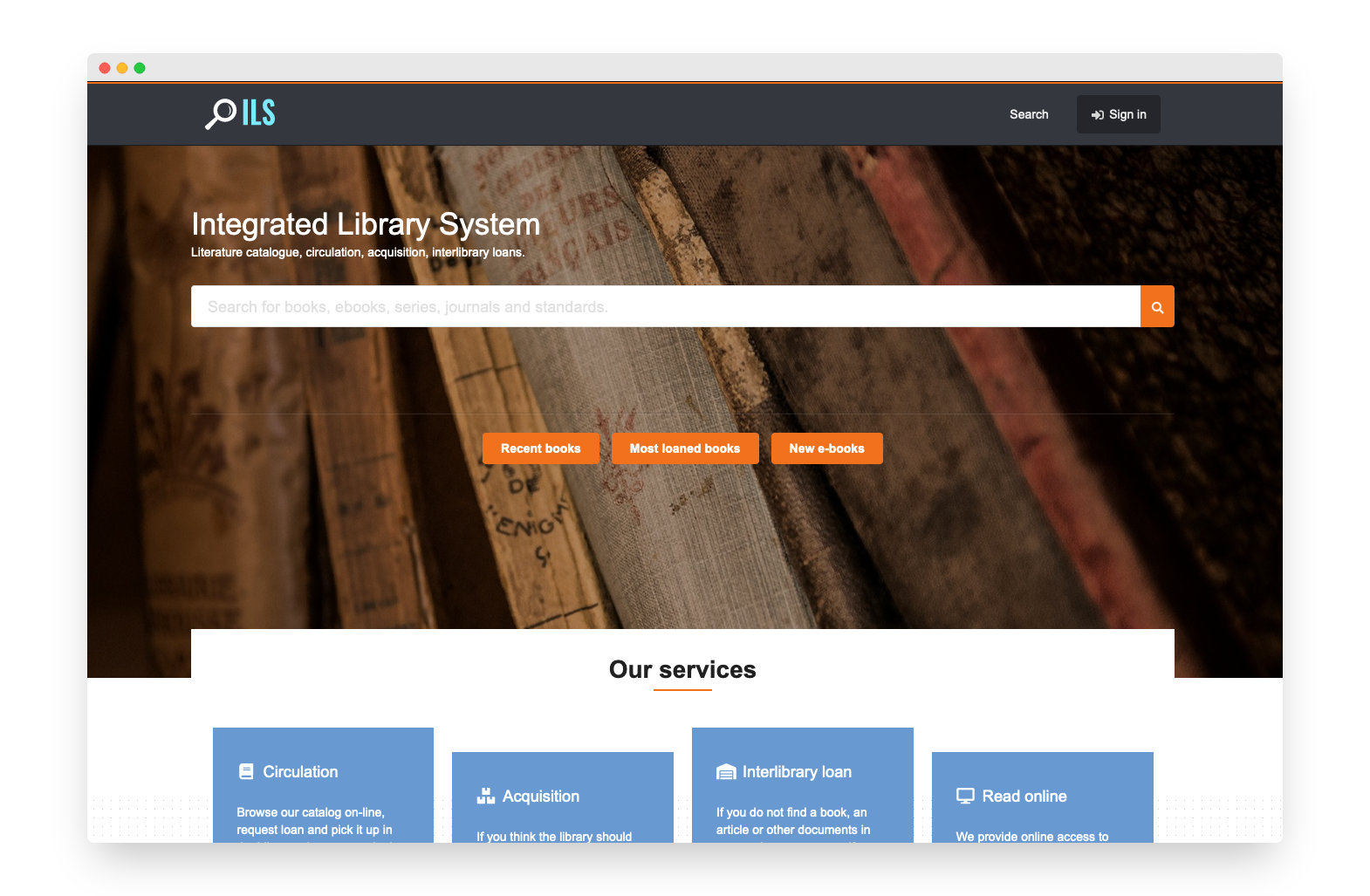Preview¶
At this moment, the easiest way to preview InvenioILS is to install Docker in your machine and simply run docker-compose to start all the needed services.
If you want to develop or make changes on InvenioILS, you will have instead to follow the development installation guide.
Prerequisites¶
For both previewing or developing InvenioILS, you will need GIT and Docker. See the related documentations on how to install GIT, Docker and docker-compose in your computer.
After the installation, open a terminal and make sure that you GIT and Docker are available in your path (we recommend the latest software versions but it is not required). For example:
$ git --version
git version 2.29.2
$ docker --version
Docker version 20.10.0, build 7287ab3
$ docker-compose --version
docker-compose version 1.27.4, build 40524192
Setup¶
Now, install InvenioCLI tool which will be used to scaffold your InvenioILS instance:
pip install -U invenio-cli
Generate your InvenioILS instance. Replace <version> with the version you want to install
invenio-cli init ils -c v4.5.0
You will be asked several questions. If in doubt, choose the default.
The default project folder name is my-site but it is customizable while scaffolding the project.
Run¶
Make sure that you have completed the steps above. Then, in a new terminal, to start all dependent services run docker-compose:
cd my-site
docker-compose -f docker-compose.full.yml up
Warning
Make sure you have enough virtual memory for Elasticsearch in Docker.
Note
When you start the Docker services for the first time, the process will take some time. This is because Docker will build the InvenioILS images.
From the second time, starting the Docker services will take only a few seconds.
Now generate the demo data. This step has to been done only the first time or if the Docker containers have been destroyed. In a new terminal, run a shell inside the Invenio container and execute the setup script:
docker exec -it my-site-backend-1 /bin/bash
invenio@e34cadf4b303:/opt/invenio/src$ invenio-cli services setup
Note
If you get the error No such container: my-site-backend-1, then it means the container name is different.
Just run docker ps and find the container name under the Names column.
InvenioILS should be now running. Open your browser at the address https://127.0.0.1/ and accept self-signed certificate warning.
Demo users¶
You can find the list of demo users in the homepage of InvenioILS when you run it (scroll down). Otherwise, here the list:
| user | psw | notes | |
|---|---|---|---|
| admin | admin@test.ch | 123456 | super admin user, can access also to /admin |
| librarian | librarian@test.ch | 123456 | user with "librarian" rights, can access to backoffice |
| patron1 | patron1@test.ch | 123456 | a patron user, cannot access to backoffice |
| patron2 | patron2@test.ch | 123456 | a patron user, cannot access to backoffice |
| patron3 | patron3@test.ch | 123456 | a patron user, cannot access to backoffice |
| patron4 | patron4@test.ch | 123456 | a patron user, cannot access to backoffice |